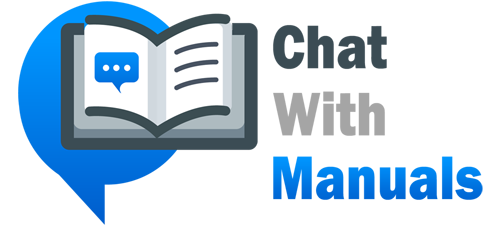Device Connection and Troubleshooting Instructions
This user manual provides guidance for iPhone and Android users utilizing the iHealth MyVitals app in conjunction with the Ochsner Health System. Specifically, it details the process for ensuring the apps are updated, troubleshooting connection issues with iHealth devices such as glucometers (Gluco+) and blood pressure cuffs (Ease), and how to interact with the MyOchsner app to secure patient health data transmission.
Updating Apps
First, users are instructed to update or reinstall the iHealth MyVitals and MyOchsner apps to the latest versions available in the Apple App Store or Google Play Store. This involves deleting the current version of the app from their smartphone and downloading the new version.
Troubleshooting Issue 1: Data Transmission to Ochsner Digital Medicine
Users encountering issues with transmitting their readings to Ochsner Digital Medicine should follow a series of steps within the MyOchsner app to ensure their account is properly linked. iPhone users previously connected to Apple Health must disconnect and then reconnect their iHealth accounts to facilitate data sharing once more.
Troubleshooting Issue 2: Glucometer Connection
If users have problems connecting their Gluco+ Glucometer to the iHealth MyVitals app, instructions are provided on granting app permissions, selecting the appropriate device within the app, and resolving successful Bluetooth pairing. The guide mentions that the glucometer’s Bluetooth icon will illuminate upon successful connection and suggests an 8-hour charge should issues persist.
Troubleshooting Issue 3: Blood Pressure Cuff Connection
Similar steps are outlined for users to follow in the event their Ease Blood Pressure Cuff fails to connect to the iHealth MyVitals app. The guide details tapping selections within the app and spotting the green indicator light on the base of the blood pressure cuff as a sign of successful connection. An 8-hour charging solution is recommended for unresolved connection issues.
Support Availability
If all troubleshooting steps fail, the user manual concludes by providing the contact details of the Digital Medicine Support team and a link to Ochsner’s digital support page for further assistance.
References:
Download: iHealth & MyOchsner Quick Reference Guide For iPhone & Android Users
Chat: Powered By VoiceSphere