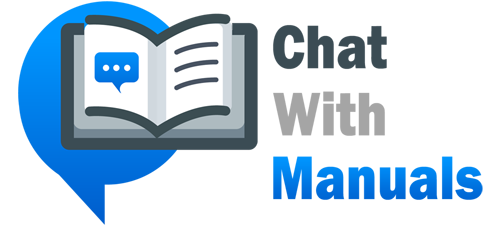Welcome to Your New Honeywell Home T6 Pro Programmable Thermostat
The Honeywell Home T6 Pro Programmable Thermostat comes as a comprehensive package to enhance your home’s heating and cooling efficiency. The package includes the T6 Pro Thermostat itself, UWPr Mounting System, Decorative Cover Plate, Screws and Anchors for installation, 2 AA Batteries, and all necessary literature to get started. Specific models such as TH6320U2008, TH62ZOU2000, and TH621OU2O01 come with this user guide for proper installation and usage.
Understanding Your Thermostat’s Interface
Featuring an array of on-screen icons and indications, the T6 Pro Thermostat informs you about the current system status such as Cool, Heat, Em Heat (Emergency Heat), Schedule, and Fan modes. It also displays the programmed schedule, time, and temperature settings for precise control. State-of-the-art buttons on the thermostat allow you to effortlessly navigate through menus, change temperature setpoints and adjust system and fan modes.
The thermostat’s display is designed for ease of use. Waking up the screen is as simple as pressing any of the five buttons. Screen backlight duration differs based on the power source: if wired directly with the C wire, the screen stays lit for 45 seconds post-activity, while being solely battery-powered keeps it lit for 8 seconds. Additionally, some installations may feature a constantly on screen.
Effortless System and Fan Settings Adjustments
Modifying the System mode is straightforward; simply press the Mode button to cycle through the various modes like Auto, Heat, Cool, Em Heat, and Off. Take note that the accessible System modes are dependent on both the model of your T6 Pro and your unique system settings. Similarly, the Fan mode is amended by cycling through with the Fan button, choosing between Auto (fan operation tied to system use), On (constant fan operation), or Circ (intermittent fan operation).
Setting the Time and Date
To Set Time:
Initiate the process through the Menu button, navigate to TIME, and select the preferred time format (12 or 24-hour). Utilize the navigation buttons to tweak the hour and minute settings, and select to confirm and exit.
To Set Date:
If you’re coming from the Time setting section, proceed directly to adjusting the date. Otherwise, start from the Home screen, access Menu, and navigate to DATE. Use the navigation buttons to set the year, month, and day. Select to save your settings and exit Date menu.
This user guide is tailored for unparalleled support, with Honeywell Home providing extensive customer assistance through their online support platform, ensuring that every user can maximize the efficiency and convenience of their T6 Pro Programmable Thermostat.
References:
Chat: Powered By VoiceSphere